Running MiddleVR demo application "Outpost"#
In this tutorial, you will:
- Test MiddleVR with a simple demo application
Requirements#
- A mouse with three buttons
Run the "Outpost" demo#

Run MiddleVR config.
In the Apps tab, click on the + button and locate C:\Program Files\Middlevr2\demo\demo_outpost\Demo_Outpost.exe
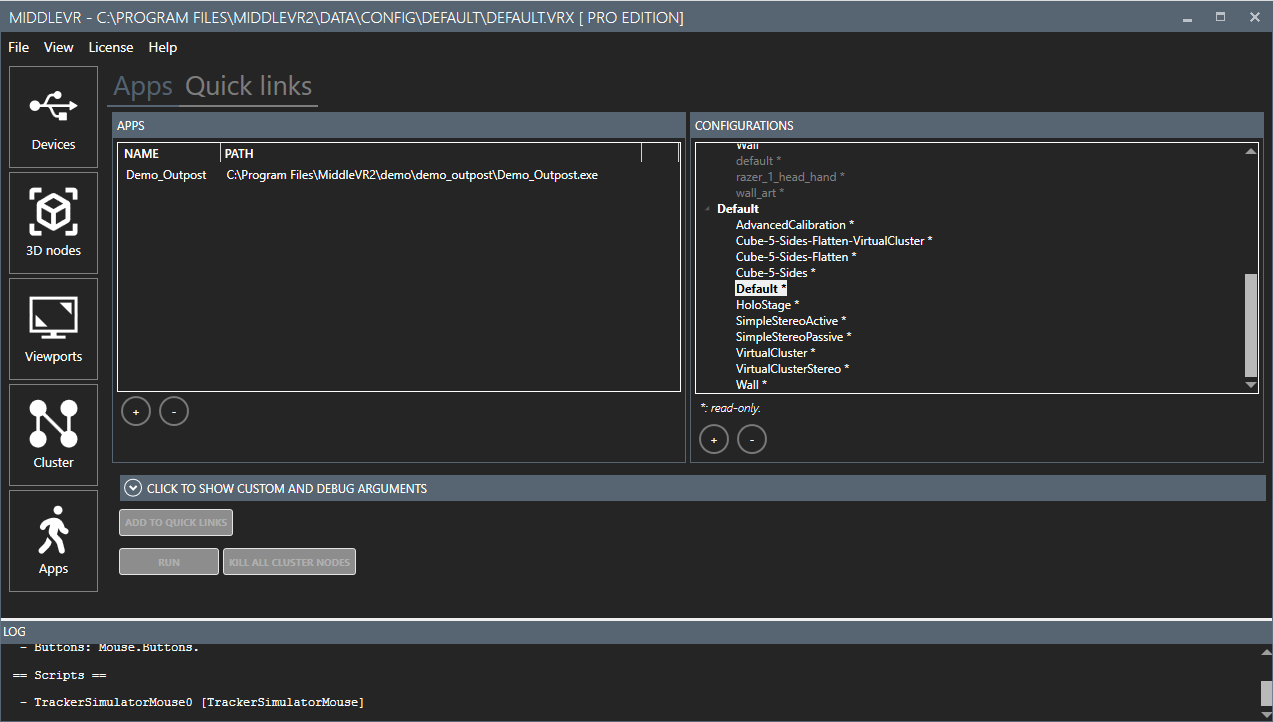
In the Configurations list, select Default.
Press Run, the application will be launched.
You will be able to navigate in the scene:
- Press the middle mouse button and move forward, then left/right.
- Pressing Alt will allow you to go up or down and sidestep.
If a Wand is correctly configured, you can grab and interact with objects in the scene.