Configure Display
Configuring display#
Viewport#
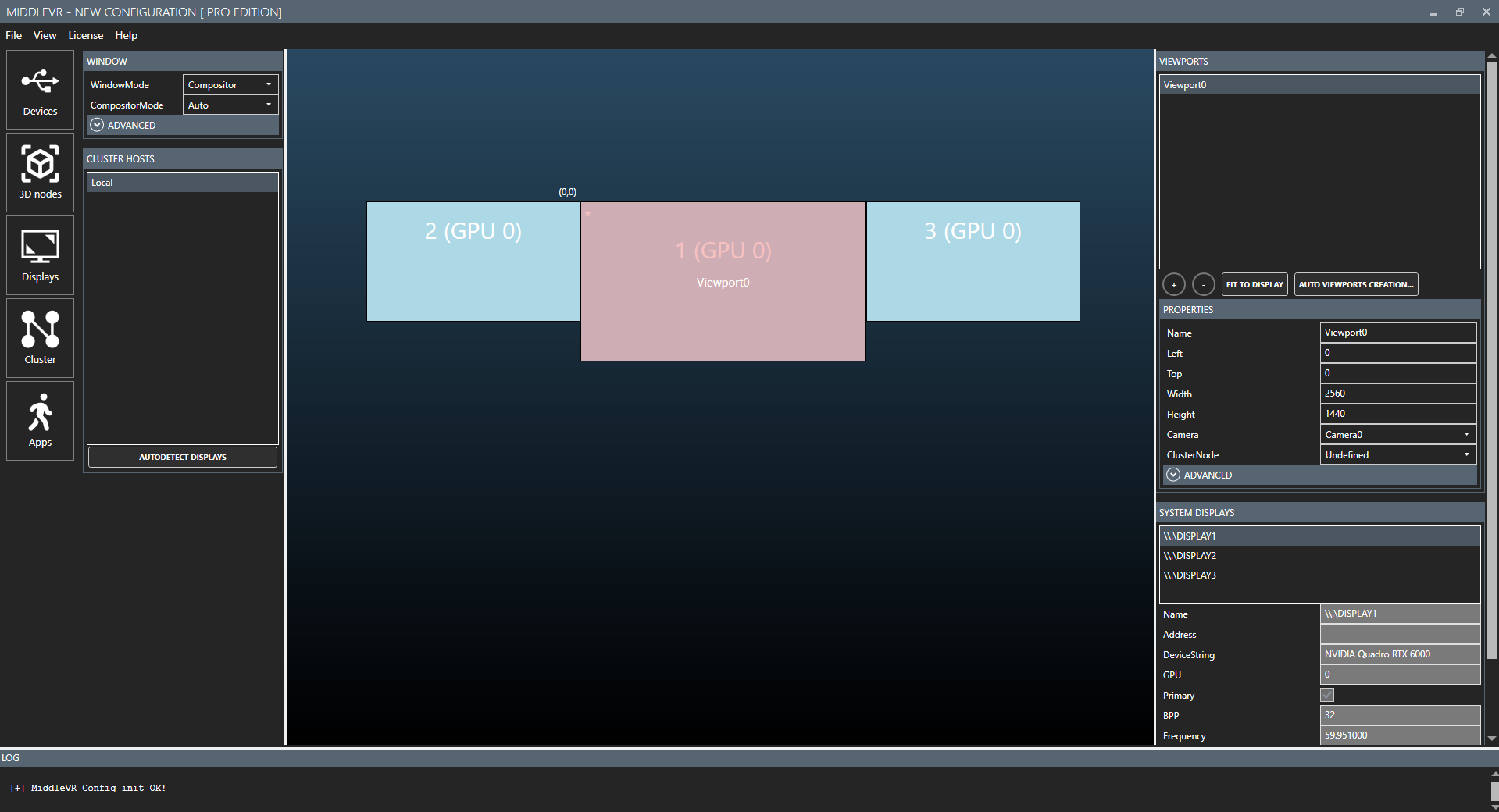
A viewport is a rectangular area on your desktop in which your camera will display its rendering. A viewport must be assigned a camera.
Actions#
-
"Fit to display": Will maximise the viewport to match the display
-
"Auto Viewports Creation...":
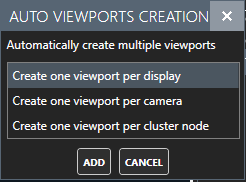
Properties#
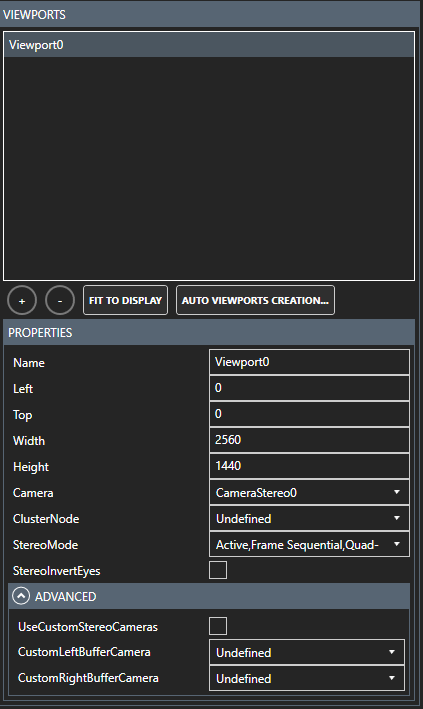
-
Name : Name of the viewport
-
Left : The left pixel coordinate of the viewport. Can be negative, to display on a secondary monitor for example.
-
Top : The top pixel coordinate of the viewport. Can be negative, to display on a secondary monitor for example.
-
Width : Width of the viewport in pixels.
-
Height : Height of the viewport in pixels.
-
Camera : The camera assigned to this viewport. Required.
-
ClusterNode : To which cluster node is this camera assigned.
-
StereoMode :The stereoscopic mode of the viewport. Will be enabled only if the Camera is a Stereoscopic camera. "Active, Frame Sequential, OpenGL Quad-Buffer": This is the mode for active stereoscopy. "Side-by-side": This is the mode for passive stereoscopy.
-
StereoInvertEyes : Reverse the left-right eye rendering. Will be enabled only if the Camera is a Stereoscopic camera.
-
UseCustomStereoCameras : On very specific stereoscopic systems, you might need to choose custom left and right cameras for a viewport. This option allows for this.
Window#
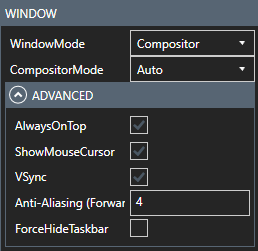
MiddleVR will create a single window per cluster node that contains all your viewports. You can control the behavior with the following properties:
-
WindowMode : Choose how MiddleVR will display the images. "Compositor": Will open a new compositor window and hide Unity's window. "Proxy": An old mode and should only be used for back compatibility. "Unity Window": Will keep Unity window. Compositor or Proxy is required for cluster and/or active stereoscopy. Compositor is required for DirectX 12 support.
-
CompositorMode : If WindowMode is Compositor, choose the compositor renderer. Auto, OpenGL Direct3D11. If unsure set to Auto.
-
AlwaysOnTop : Will the window remain above all other windows?
-
ShowMouseCursor : Hide the mouse cursor if set to false.
-
VSync : Will the window wait for vertical synchronization? This will be forced to true when an active stereoscopy viewport is detected.
-
Anti-Aliasing : Sets the anti-aliasing level. Currently only available in Forward Rendering.
-
Force Hide Taskbar : On some systems the Windows Taskbar is not correctly hidden. This parameter uses a more aggressive technique to hide it.