Create a simple cluster configuration
Create a simple cluster configuration#
In this tutorial you will learn:
- How to create a simple cluster MiddleVR configuration
Requirements#
- Multiple computers.
Note: If you have only one computer you can still create a cluster configuration by specifying the same address for all cluster nodes. For example si predefined configuration "VirtualCluster". This will run multiple Unity Players on the same computer. This is particularly useful to optimize Multi-GPU systems.
Creating a cluster configuration#
Prepare the cluster nodes#
-
Install MiddleVR on all the cluster nodes and make sure to run the MiddleVR Daemon.
-
Create and mount a shared folder that all cluster nodes can access as described here.
More information: MiddleVR Setup Guide.
Create the configuration#
-
Open MiddleVR Config
-
You can use predefined configurations if needed, such as "Cube-5-Sides" which already have several Screens defined.
-
Or you can create a configuration from scratch:
Autodetect#
- Go in the Cluster tab and press "Autodetect..."
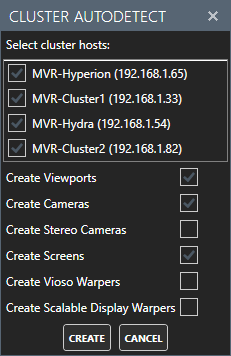
-
This should automatically create a configuration with:
- a cluster server,
- one or more cluster clients,
- one camera, screen and viewport per cluster node.
Note: If autodetect failed, you can create a configuration manually.
Manually#
- Go in the Cluster tab and add a cluster server by pressing "+ Server":
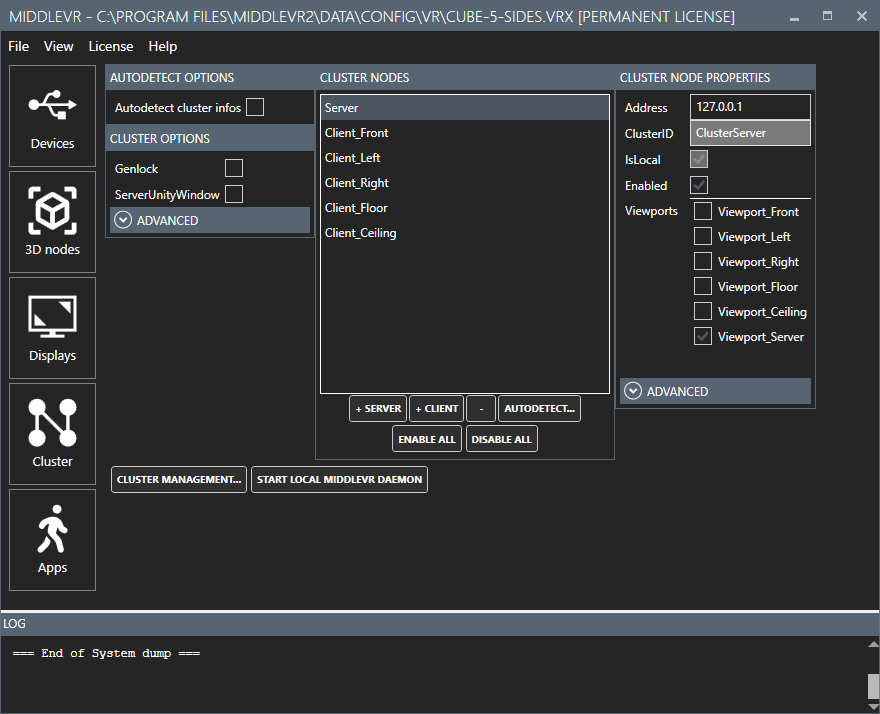
-
Specify the address in Cluster Node Properties - Address.
-
Add a cluster client by pressing "+ Client" and specify its address.
-
Create a camera and viewport per cluster node. Make sure to assign a camera to the viewport, and a cluster node to the camera. You can do this automatically by using "Auto Viewports Creation" and "Auto Nodes Creation".
Execution#
-
Save the configuration in the shared folder you created above. Make sure to save it using the shared path and not the local path! For example save it in Z:\Share and not C:\Share otherwise all cluster nodes will be looking for the configuration locally
-
Execute the demo as described in Tutorial - Run the demo with the configuration you just created.